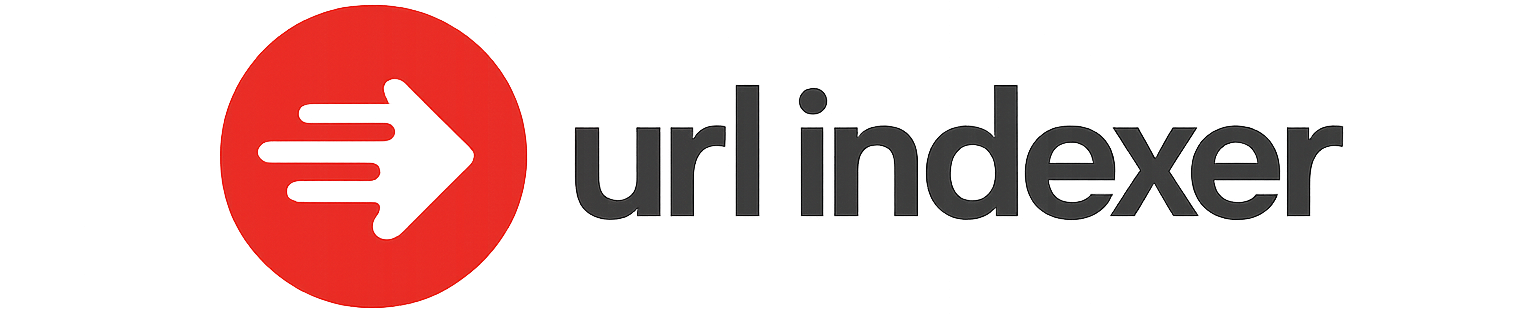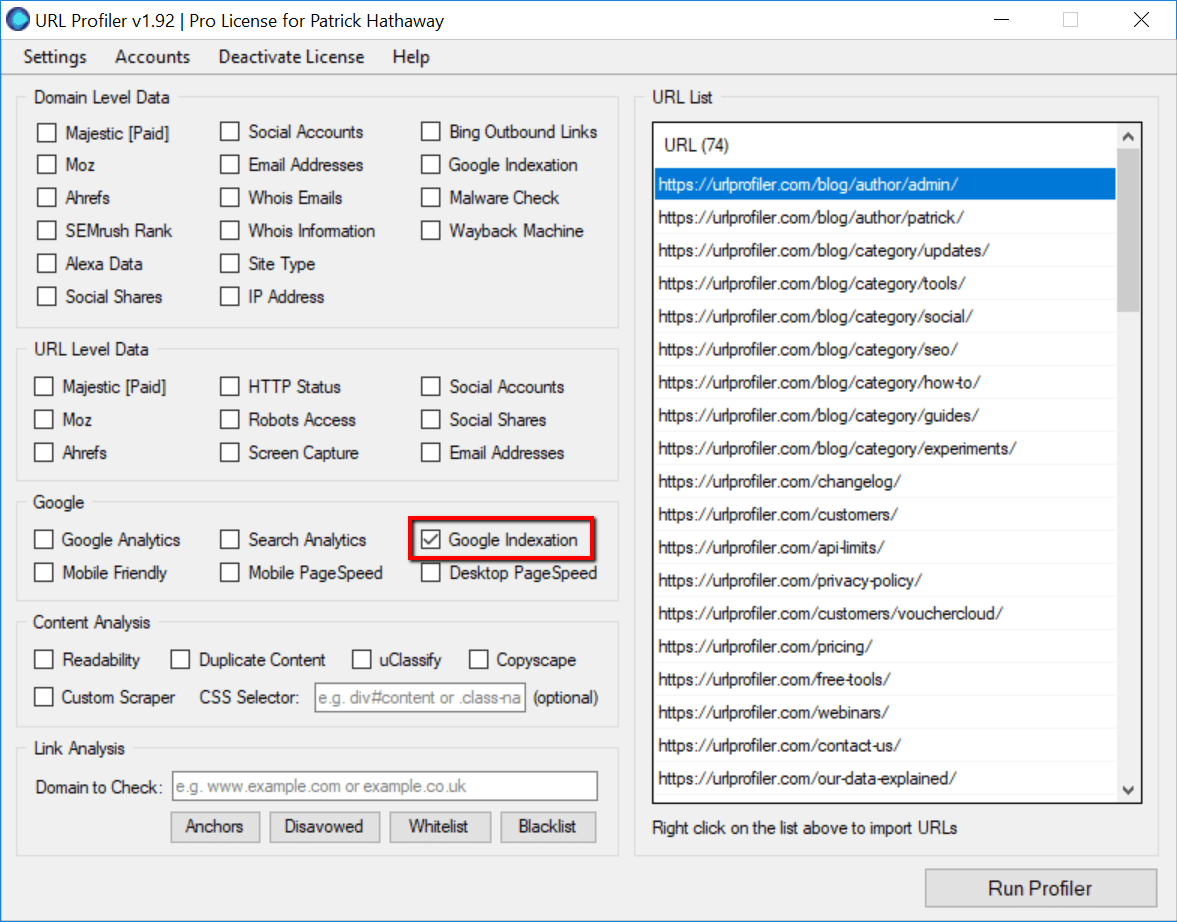Understanding how Googlebot interacts with your website is crucial for optimizing search engine performance. One of the most effective ways to monitor and troubleshoot this interaction is by using Google Search Console’s URL Inspection Tool. This powerful feature provides valuable insights into how Googlebot views and processes your webpages, highlighting any issues that might affect indexing and ranking. In this article, we will explore how to effectively utilize the URL Inspection Tool to assess Googlebot’s behavior on your site. From identifying crawling errors to ensuring proper rendering, this guide will enhance your site’s visibility and efficiency.
Understanding Googlebot’s Interaction with Your Website via the URL Inspection Tool
Step-by-Step Guide to Access the URL Inspection Tool
To check Googlebot’s behavior using the URL Inspection Tool, you must first access Google Search Console. Here’s how you can do it: 1. Login to your Google Search Console account. 2. Select your website property from the dashboard. 3. Navigate to the ‘URL Inspection’ feature in the menu on the left side. 4. Enter the URL of the page you want to inspect in the search bar at the top. By doing so, you’ll be able to see how Googlebot views and interacts with your webpage, including indexing details and any potential coverage issues.
Analyzing Indexing Status of a Page
Once you’ve entered the URL in the URL Inspection Tool, you’ll receive details about the indexing status: – Indexing Allowed: Indicates whether the page is allowed to be indexed. If there are any noindex tags, it will notify you here. – Google Index: Provides information on whether the page is in Google’s index. It will state if it is or isn’t and provide reasons if it is not. – Last Crawl: Displays the date when Googlebot last crawled the page, helping you assess how frequently your content is revisited.
Understanding Crawl Errors and Coverage Issues
When inspecting a URL, one critical aspect is identifying crawl errors and coverage issues: – Error Messages: The tool will show if Googlebot encountered any errors while trying to crawl the page, such as 404 Not Found or 500 Server Errors. – Valid with Warnings: These are pages that are indexed, but have issues that may affect their performance in search results. – Excluded Pages: This section lists pages that are intentionally or unintentionally not indexed, such as those blocked by the robots.txt file or a noindex directive.
Evaluating Page Enhancements and Features
The URL Inspection Tool also details what additional enhancements Googlebot recognizes, enhancing your page’s appearance in search results: – AMP: If your page is AMP-enabled, it informs you of any AMP-related errors. – Rich Results: Verifies if your page is eligible for rich results based on structured data; this can include breadcrumbs, products, or FAQ snippets. – Mobile Usability: Notifies whether your page is mobile-friendly, an important factor given the prevalence of searches from mobile devices.
Testing Live URLs to Update Crawl Efforts
After assessing the existing data, you may need to perform a live test: – Request Indexing: If changes have been made, use this feature to ask Google to re-crawl the page. – Live Test: This run provides real-time Googlebot simulation, showing you as if crawling the page at the moment. It helps identify immediate server issues or content changes that might disrupt the crawl. – Check Resources: The tool will reveal if essential resources, like CSS or JavaScript, are blocked, affecting how Googlebot renders the page.
| Feature | Description |
|---|---|
| Indexing Status | Shows if the page is indexed and under what conditions. |
| Crawl Errors | Details any crawl issues Googlebot might have faced. |
| AMP & Enhancements | Indicates if the page supports AMP and other enhancements. |
| Live URL Test | Allows for real-time testing of the webpage for instant feedback. |
| Mobile Usability | Checks if the page is optimized for mobile devices. |
What is Google's URL checker?
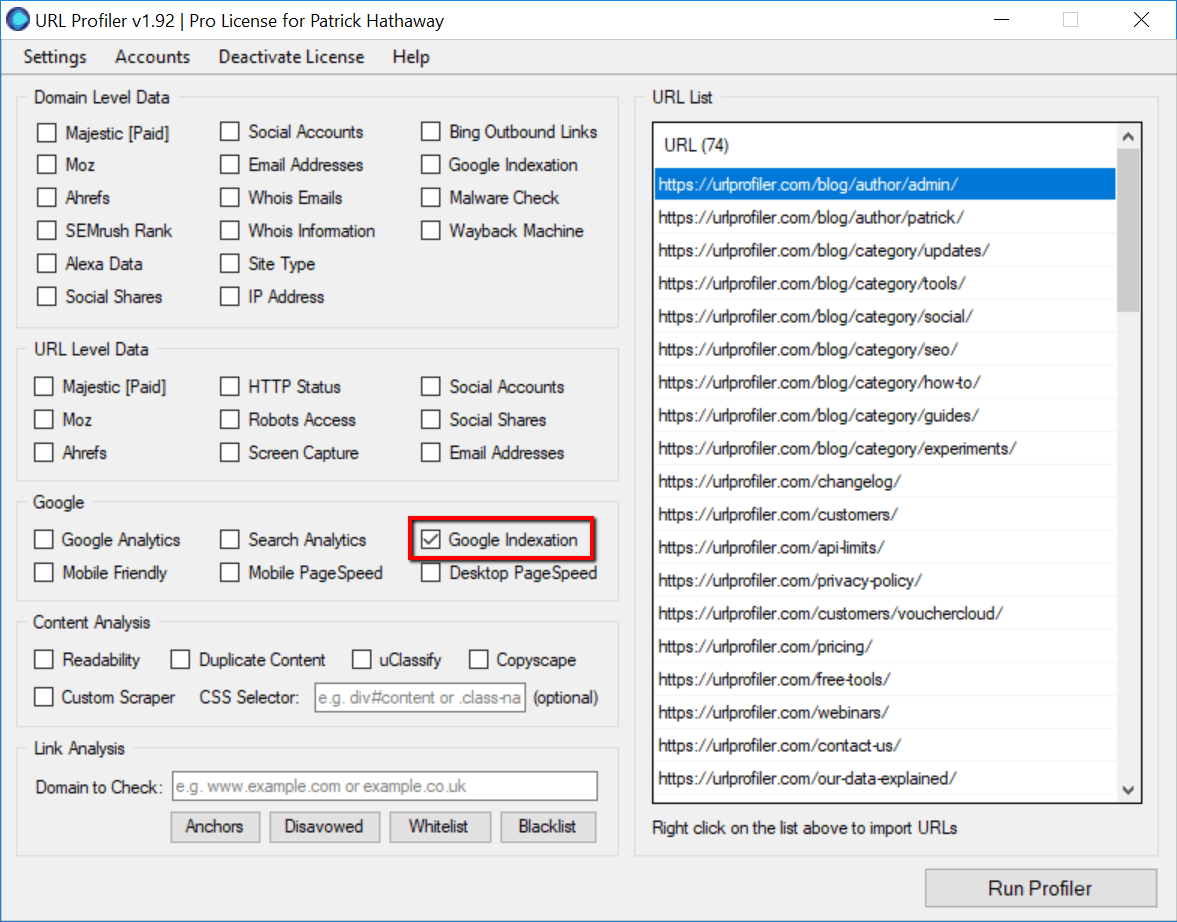
Google’s URL checker, commonly referred to as the URL Inspection Tool, is a feature within Google Search Console. It allows website owners and webmasters to analyze how Googlebot views their web pages. The tool provides detailed information about the URLs, status of crawling, indexing, and any potential issues that may affect the page’s visibility on search engines.
Features of Google’s URL Checker
Google’s URL checker in the Search Console offers several key features that are crucial for webmasters:
1. Crawl and Index Status: The tool reveals whether a URL is successfully crawled by Googlebot and indicates if it is indexed or not.
2. AMP Validation: For sites using Accelerated Mobile Pages, the tool checks if the URL aligns with AMP standards, pinpointing potential issues.
3. Mobile Usability: It evaluates how mobile-friendly a URL is, offering insights into any usability problems on mobile devices.
How to Use Google’s URL Checker
To utilize Google’s URL checker, follow these steps:
1. Access Google Search Console: Ensure that you have a registered account with your website included in the Search Console.
2. Enter the URL: Use the URL Inspection Tool by typing in the desired URL of your website to check its status.
3. Analyze the Results: After entering the URL, observe and interpret the provided data to maintain or improve the page’s performance on Google search.
Benefits of Using Google’s URL Checker
Using the URL checker comes with various advantages for webmasters and SEO professionals:
1. Identify Crawling Issues: Quickly discover and resolve crawling issues that might prevent your pages from being indexed effectively.
2. Optimize Web Pages: Improve your web pages based on detailed insights into issues like AMP errors or mobile usability problems.
3. Monitor Changes: Regularly inspect URLs to ensure that updates to your website don’t introduce new issues affecting visibility.
How to check URL in Google Analytics?
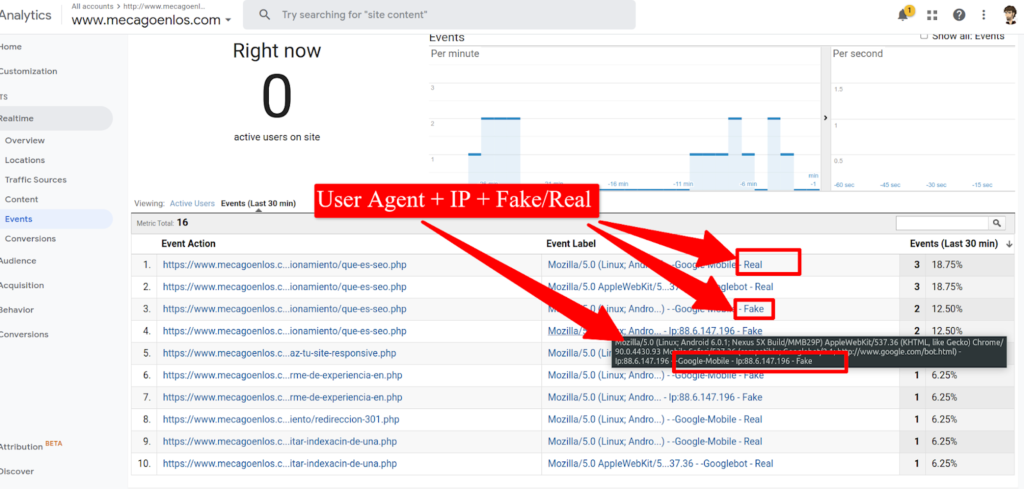
Steps to Check URL Performance in Google Analytics
To effectively monitor and understand your URL performance using Google Analytics, follow these detailed steps:
- Log into Google Analytics: Start by logging into your Google Analytics account using your credentials.
- Navigate to Behavior: In the left-hand sidebar, click on “Behavior” to access the section related to how users interact with your content.
- Select Site Content: Click on “Site Content” and then “All Pages” to view data for all the URLs/pages of your website. This will display metrics like pageviews, average time on page, and bounce rate.
Using Advanced Filters for Specific URLs in Google Analytics
To focus on a particular URL or set of URLs, use filters to narrow down your results:
- Use the Search Box: At the top of the “All Pages” report, you will see a search box where you can enter specific keywords or segments related to your URL.
- Apply Advanced Filters: Click on the “Advanced” link next to the search box to add conditions. You can filter by metrics such as Page, Page Title, or other dimensions.
- Review and Analyze Data: Once filters are applied, analyze the refined data to gain insights into user behavior, engagement, and potential areas for improvement.
Understanding Metrics Associated with URLs in Google Analytics
Metrics provide insights into how well your URLs are performing. Here’s how to interpret some of these:
- Pageviews: This metric shows how many times the URL was visited, giving a basic measure of its popularity.
- Average Time on Page: Consider how long users stay on a particular URL, indicating the content’s effectiveness in engaging them.
- Bounce Rate: This is the percentage of single-page sessions. A high bounce rate may signal content issues, while a low rate can imply content is compelling.
How to use URL check?
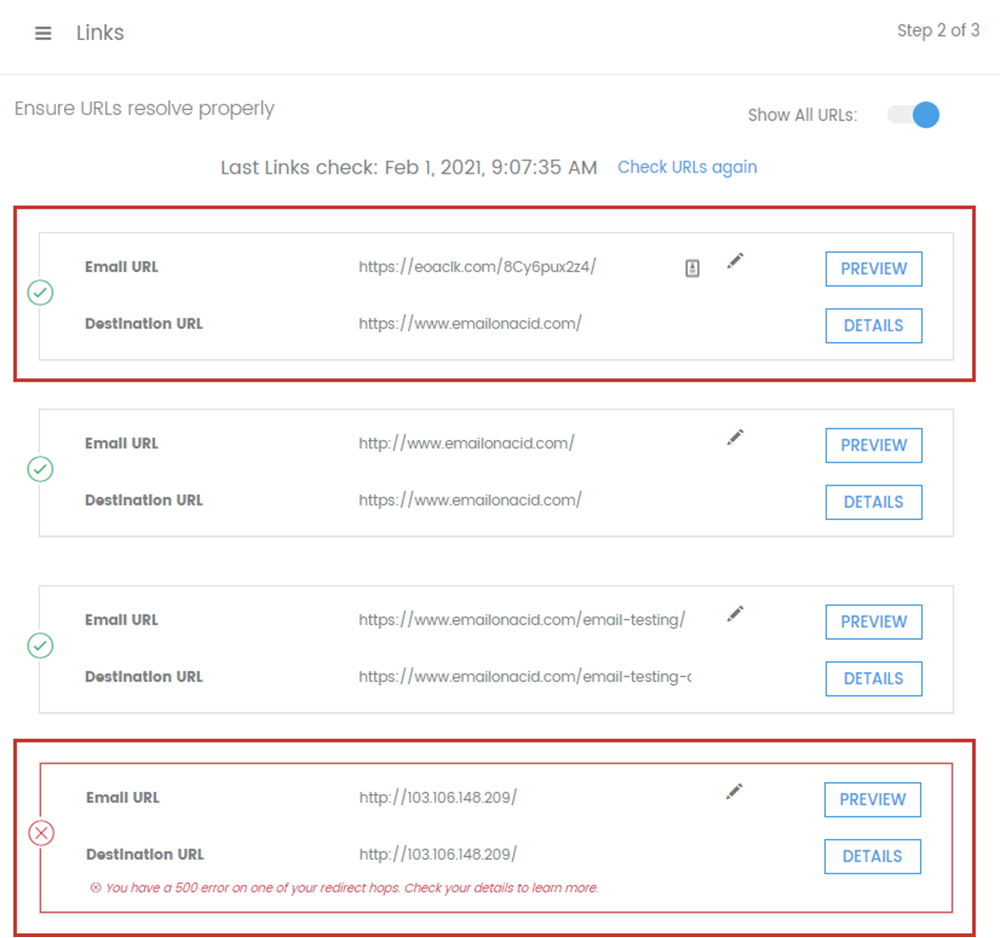
Understanding URL Check
URL check is a process of validating and verifying a URL to ensure it is accurate, safe, and functional. This procedure can help prevent access to potentially harmful websites and confirm that a URL leads to the intended content.
- Verify URL Structure: Ensure the URL is properly formed with the correct protocol (http or https), domain, and path.
- Check for Typos: Examine the URL for any spelling mistakes or errors that might lead to unintended destinations.
- Use URL Check Tools: Utilize online services or browser extensions to scan the URL for security threats like malware or phishing.
Steps to Conduct a URL Check
Conducting a URL check involves several basic steps, which ensure that the URL is not associated with any risks and leads to the correct content.
- Copy the URL: Copy the full URL from the browser address bar to ensure no part of it is altered or missing when pasting elsewhere.
- Paste in a URL Checker: Use online services such as Google Safe Browsing or similar tools to paste the URL and initiate a scan.
- Review and Decide: Look at the results and decide whether to proceed based on the security status provided. If flagged, avoid visiting the link.
Benefits of Using URL Check
Utilizing a URL check provides several benefits that enhance your browsing safety and overall internet experience by helping you access only safe and intended content.
- Improved Safety: URL check tools can detect and prevent access to malicious sites that may host viruses or phishing scams.
- Time Efficiency: By quickly verifying URLs, you can ensure productive and safe browsing by avoiding unnecessary detours.
- Enhanced Accuracy: Checking URLs regularly ensures that you are always directed towards the intended and most accurate resources online.
How do I check Google crawlability?

To check Google crawlability, you need to ensure that Google’s bots can efficiently access and index your website’s pages. This involves verifying that there are no technical issues that could impede Googlebot’s ability to crawl your site effectively.
Use Google Search Console for Crawl Errors
Google Search Console is a critical tool for identifying crawl errors and understanding how Google views your website. Here’s how you can use it:
- Navigate to your Google Search Console dashboard to monitor your site’s performance.
- Go to the Coverage section to see any error reports related to page indexing.
- Review the Error, Valid with Warning, and Excluded sections for any potential issues impacting crawlability.
Analyze Robots.txt File
Your robots.txt file communicates with search engines about which parts of your site should not be crawled. Improper configurations can block Googlebot unintentionally:
- Access your robots.txt file by adding /robots.txt to your domain.
- Check for any Disallow directives that might block important content from being crawled.
- Ensure that high-priority pages like homepages or product pages are not mistakenly disallowed.
Evaluate Internal Linking Structure
An efficient internal link structure aids crawlability by ensuring search engines can easily reach all parts of your website.
- Identify your key pages and ensure they are linked from other significant sections of your website.
- Utilize a site audit tool to check that all important pages are receiving incoming links.
- Ensure all links use proper formatting, avoiding excessive use of nofollow attributes on important internal links.
Frequently Asked Questions
How can I access the URL Inspection Tool to check Googlebot’s behavior?
To access the URL Inspection Tool, you must first have a verified website property in Google Search Console. Once you’re logged in to your Search Console account, navigate to the left sidebar menu and click on ‘URL Inspection’. You’ll see a search box at the top where you can enter the URL of the page you wish to inspect. After entering the URL, the tool will fetch data from the Google index, and you’ll get detailed reports on how Googlebot views your page. This tool not only provides information about indexing status but also shows any issues related to crawling and mobile usability.
What type of insights can I gain from using the URL Inspection Tool?
Using the URL Inspection Tool provides a wealth of insights into your webpage’s interaction with Googlebot. Firstly, it confirms whether your page is indexed by Google and identifies any possible indexing issues. You can see if there were any crawl errors or redirect issues affecting your page. Additionally, the tool shows you how Googlebot renders your page, giving insights if there are any resources like images or scripts that are blocked. It also provides detailed information about canonicalization, highlighting which URL is considered the canonical link by Googlebot, which is crucial for managing duplicate content.
How can I troubleshoot crawl issues using the URL Inspection Tool?
The URL Inspection Tool is instrumental in diagnosing and troubleshooting crawl issues. When you inspect a URL, the tool provides specific error codes and warnings related to crawling, such as DNS errors, server issues, or robots.txt blocks. For each issue, it provides detailed descriptions and usually offers suggestions on how to resolve these errors. You can test live URLs to see real-time results of Googlebot crawling your link, which helps confirm if the problem persists after attempting fixes. Moreover, you can request for a recrawl to ensure your adjustments are reconsidered in Google’s next crawl cycle.
Why is it important to monitor Googlebot’s behavior using the URL Inspection Tool?
Monitoring Googlebot’s behavior is essential because it directly impacts your site’s visibility in Google’s search results. Understanding how Googlebot interacts with your pages helps identify problems that could prevent indexing or reduce your site’s ranking. Regular checks allow you to catch issues like blocked resources or poor mobile usability before they affect your site’s performance. Using insights from the URL Inspection Tool can guide you in optimizing your content and technical SEO, ensuring that your webpages are both crawlable and indexable, which is critical for maintaining healthy traffic and maximizing visibility on Google.